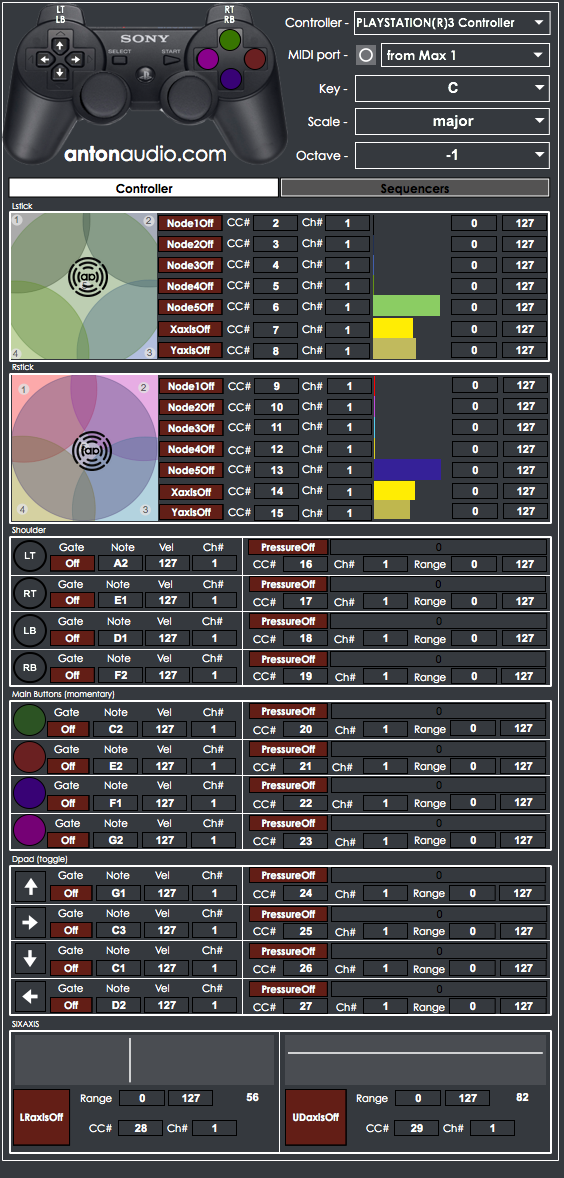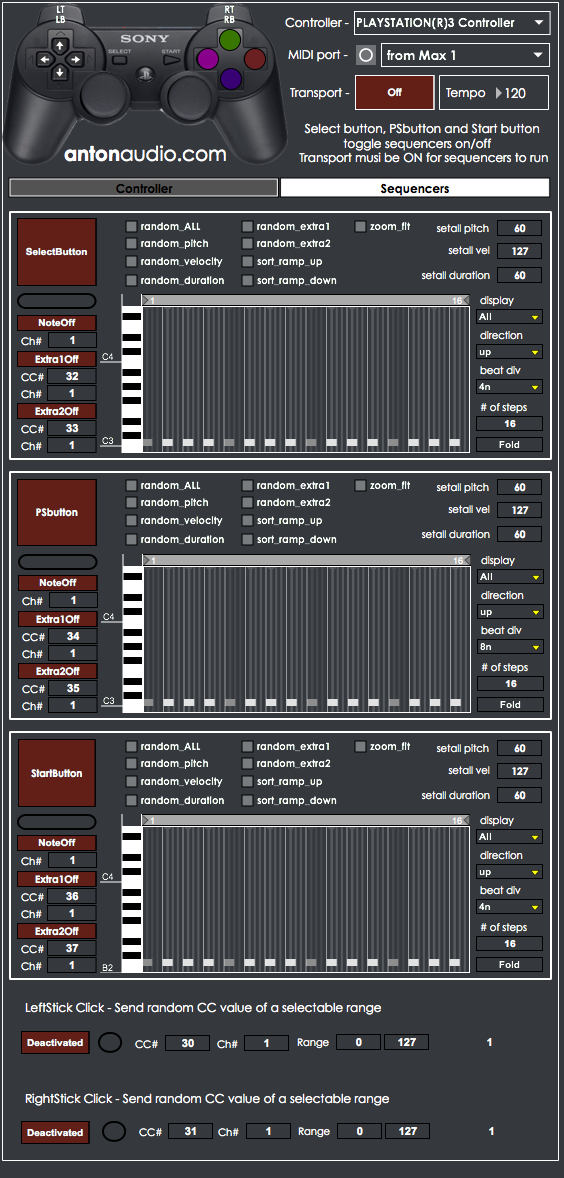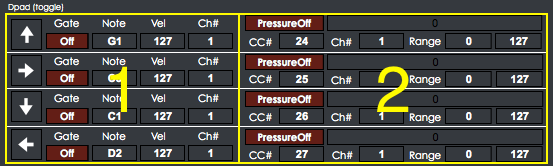Application Sectional Breakdown:
Section 1: Master control section - animated control pad
1 - select your PLAYSTATION(R)3 Controller here
2 - select a MIDI port to output to
3 - select a root Key for assigning notes to buttons (assigned randomly across all buttons)
4 - select a scale that all notes will fit in
5 - select an Octave range
6 - Tab used to select Controller assignment page or Sequencers page
Section 2: Lstick nodes area has 5 adjustable node spheres and XY parameters
1 - toggle node and XY sends. adjust node sphere positions and sizes if desired
2 - select CC value and Channel #
3 - scale range of CC outputs if desired
Section 3: Rstick nodes area has 5 adjustable node spheres and XY parameters
1 - toggle node and XY sends. adjust node sphere positions and sizes if desired
2 - select CC value and Channel #
3 - scale range of CC outputs if desired
Section 4: Shoulder buttons (LT, RT, LB, RB) assignments
1 - toggle Note sends, select notes, modify velocity, select channel #
2 - toggle pressure/aftertouch sends, select CC value, select Channel #, modify output range
Section 5: Main buttons (Circle, Triangle, Square, X) assignments (Momentary action)
1 - toggle Note sends, select notes, modify velocity, select channel #
2 - toggle pressure/aftertouch sends, select CC value, select Channel #, modify output range
Section 6: Dpad buttons (Up, Down, Left, Right) assignments (Toggle action)
1 - toggle Note sends, select notes, modify velocity, select channel #
2 - toggle pressure/aftertouch sends, select CC value, select Channel #, modify output range
Section 7: SIXAXIS pitch and yaw assignments
1 - toggle Left/Right tilt motion send, select CC value, channel # and range output
2 - toggle Up/Down tilt motion send, select CC value, channel # and range output
Section 8: Sequencers Tab master section
1 - Same setting as Section 1 with be applied for sequencers tab
2 - Same setting as Section 1 with be applied for sequencers tab
3 - Transport area for Sequencers Tab. Transport must be on for sequencers to run. Adjustable Tempo
4 - Tab used to select Controller assignment page or Sequencers page
Section 9: Sequencers Page
1 - Toggle button for activating sequencer #1 (assigned to select button)
2 - Toggle buttons for sending Note messages, Extra1 and Extra2 values. MIDI CC# and Ch# are also selectable
3 - Main sequencer edit area: zoom range, loop length range, note edit, velocity edit, extra1 and extra2 parameter edit
4 - Display, Direction, Beat Division, # of steps and Fold options
5 - Some random, Sorting and SetAll sequencer settings
6 - Sequencer #2
7 - Sequencer #3
Section 10: Left and Right stick click functionality
1 - LeftStick Click - Send a random CC value of a selectable range
2 - RightStick Click - Send a random CC value of a selectable range